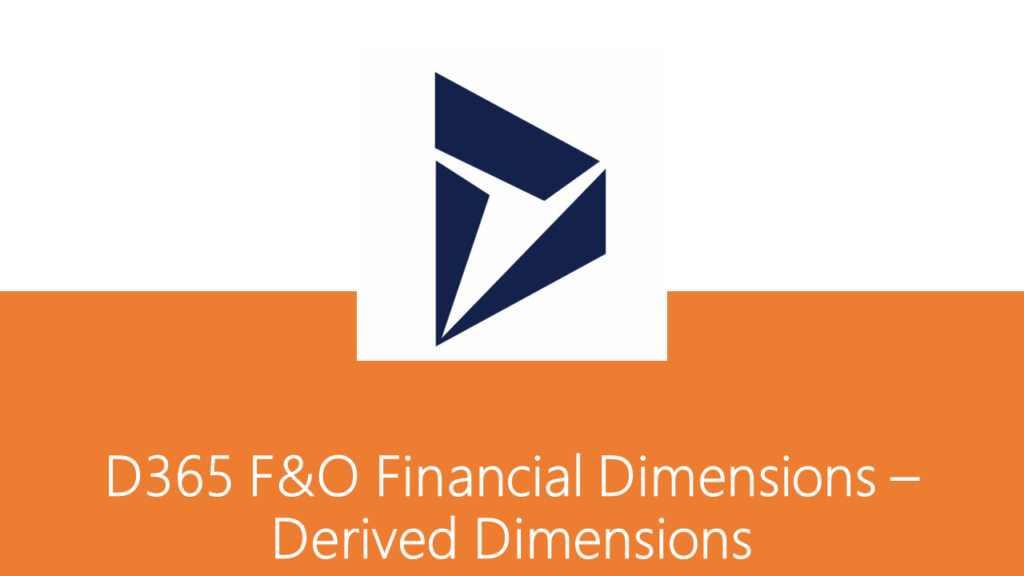Dynamics 365, New Dynamics AX
D365 F&O Financial Dimensions – Derived Dimensions
This feature is used to derive and default the dimension values automatically based on the current dimension value selection while posting transactions or creating master records.
For example, when the “Business Unit” dimension value “003” is selected while creating either master records or transactions, system will automatically default the “Department” dimension value to “023” as per the derived dimension configuration as shown below.
To accomplish this, navigate to the financial dimensions form and select the “Business Unit” dimension, and click on “Derived dimension” button.
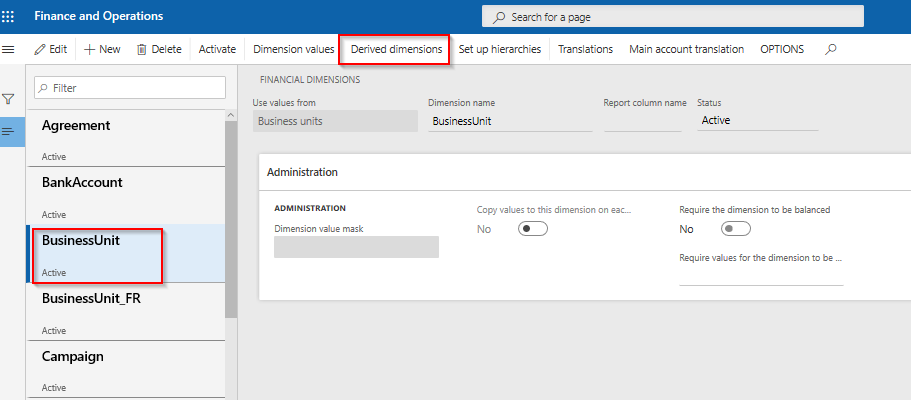
Click on “Add segment” button to add the required dimension that needs to be defaulted upon the selecting the “Business Unit” dimension value that was set.
Select the “Department” dimension and click on “Add segment” button. System will add the “Department” dimension besides the “Business Unit” field in the grid. More dimension segments can be added following the same set of steps.
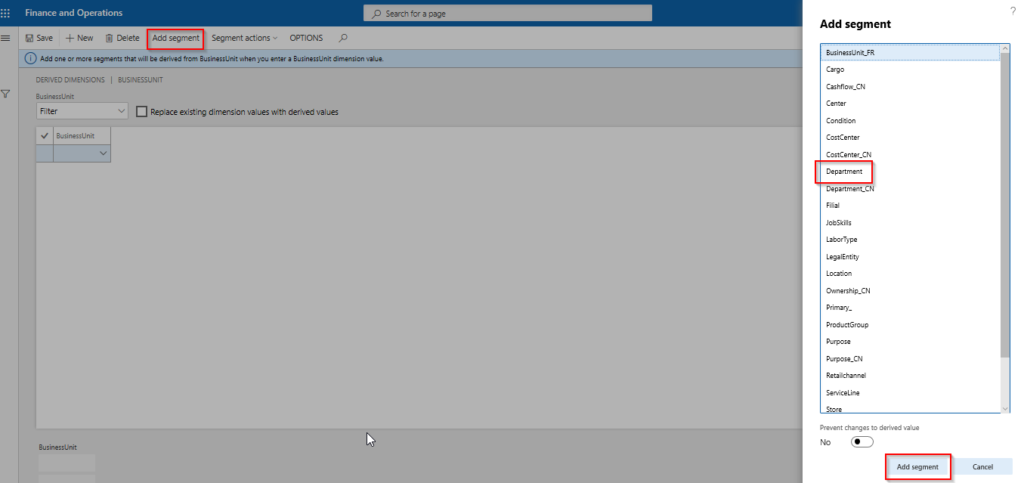
In the “Business Unit” segment, select the dimension value “003” and in the “Department” segment, select the dimension value “023”.
Now try creating a new vendor and attach the financial dimensions by selecting the “Business Unit” dimension value “003”. Notice that system will automatically set “Department” dimension value to “023” on the vendor record as shown in the below screenshot. Later the “Department” dimension value can be edited manually.
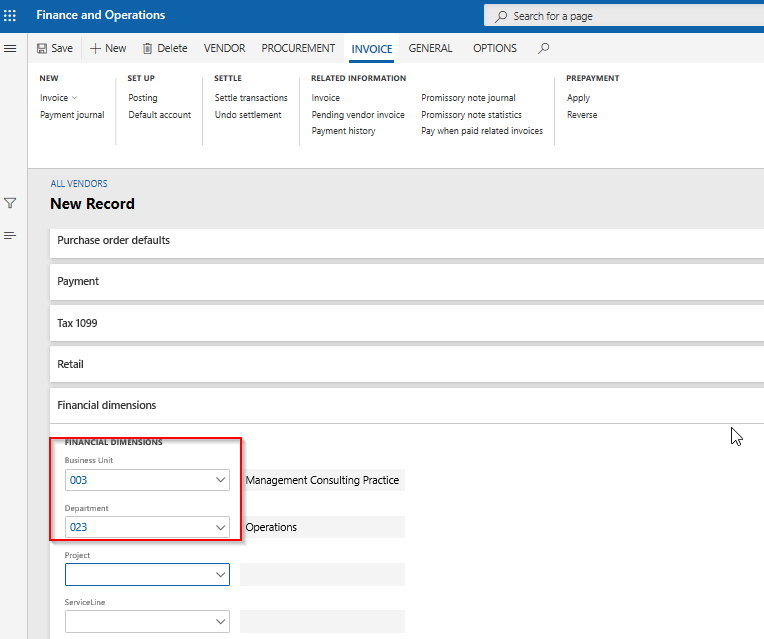
Prevent changes to derived value
There is a check box option as “Prevent changes to derived value” available while adding a new segment in the derived dimension form. This option will lock down the derived dimensions from user selection by making them non-editable on both master and transaction forms.
As per the above example, “Department” dimension value will be derived and gets defaulted to “023” upon selecting the “Business Unit” dimension value as “003”. At the same time “Department” dimension field gets greyed out as shown in the below screenshot on the vendor record.
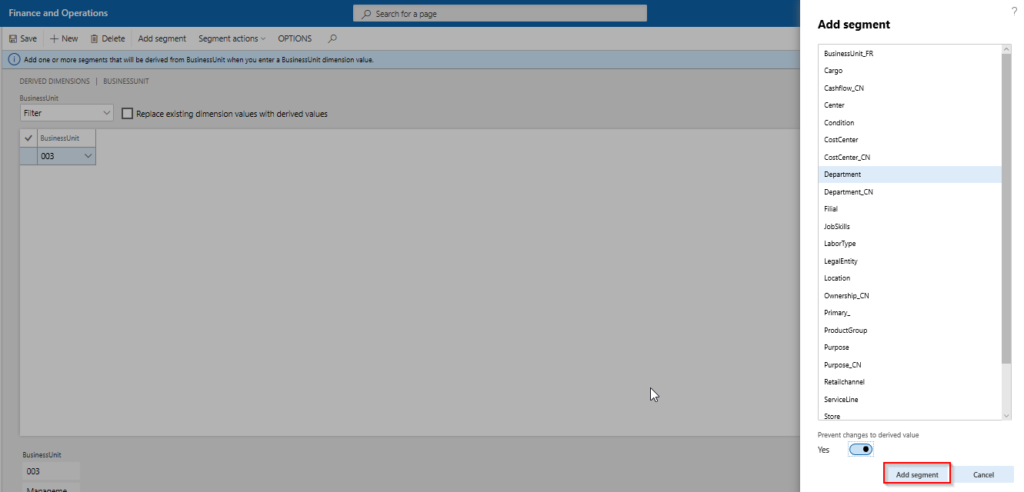
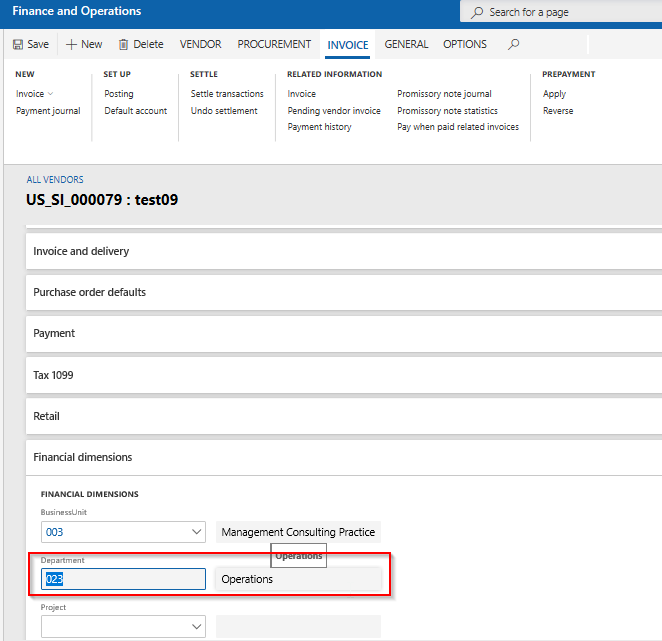
Note that, this option can always be reverted even after enabling it while adding the segment. To accomplish this, navigate to the “Derived dimension” form and focus on “Department (prevent changes)” and click on “Segment actions” button and next click on “Allow Department value changes” button as shown in the below screenshot.
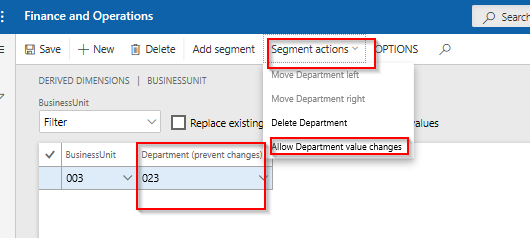
Replace existing dimension values with derived values
With this feature, the option of replacing the derived dimension values can be controlled based on the selection of main dimension values, in both master and transaction records.
There is a check box option as “Replace existing dimension values with derived values” available on the “Derived dimensions” form.
If this check box is marked, system will automatically replace the derived dimension values upon the changing the main dimension value.
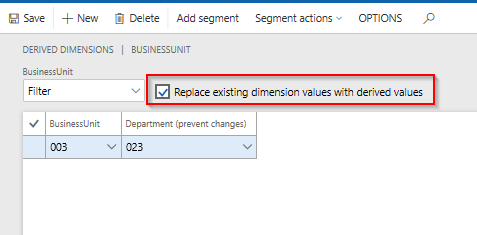
Let’s go back to our example and set the “Business Unit” dimension value as “004” and “Department” dimension value as “024” manually on the vendor record. Later change the “Business Unit” dimension value as “003”.
If the check box is marked, system will default the “Department” dimension value as “023” on the vendor record. If the check box is not marked, system will not default the “Department” dimension value as “023” and leaves it as “024” on the vendor record.
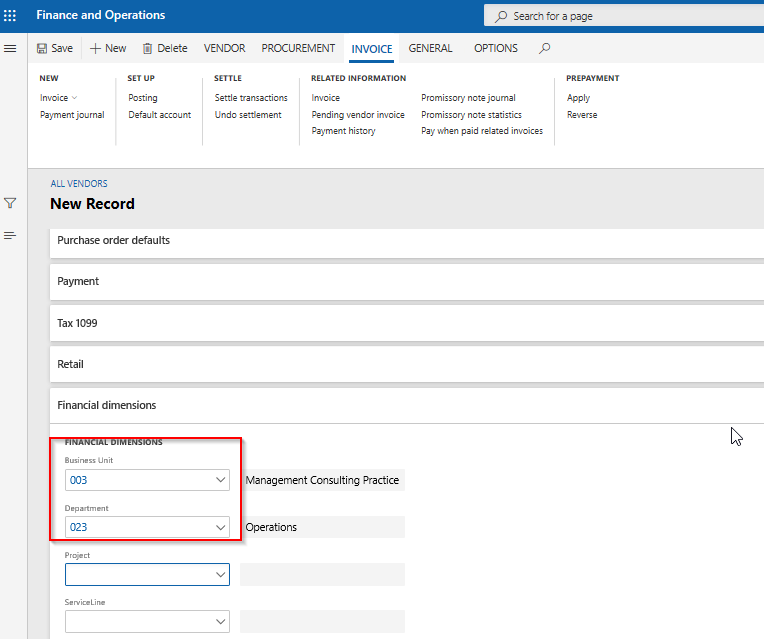
More about Financial Dimensions: