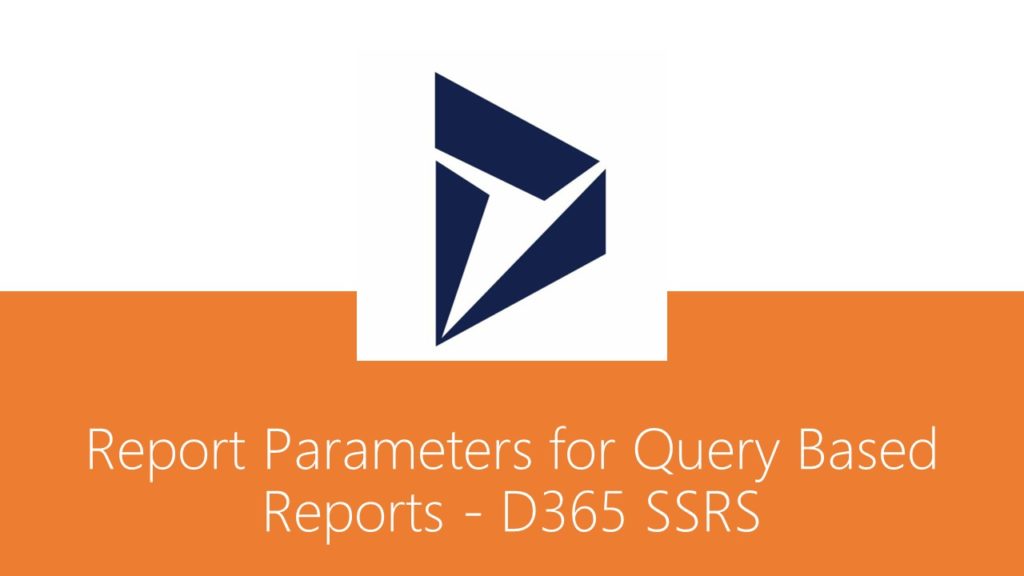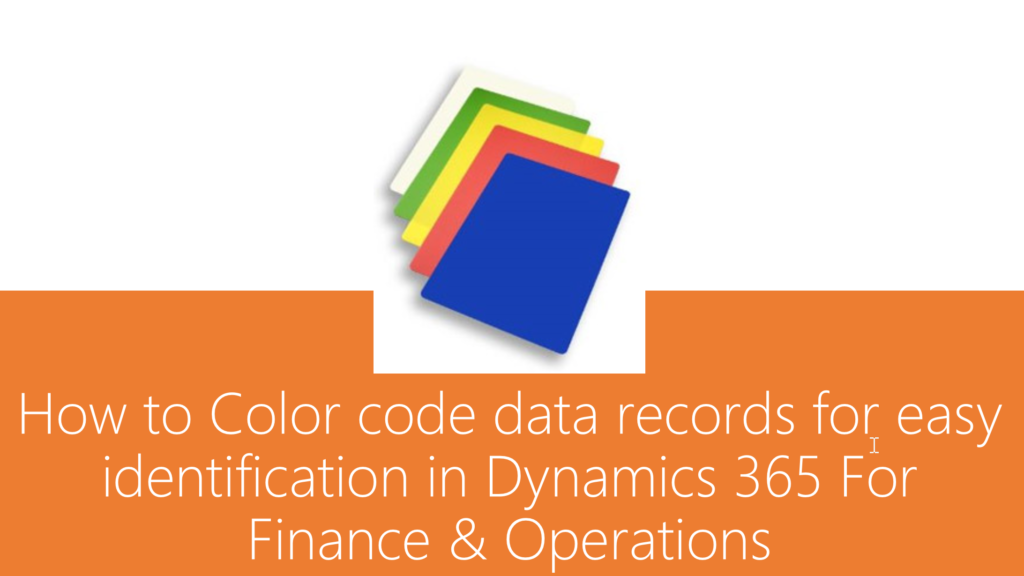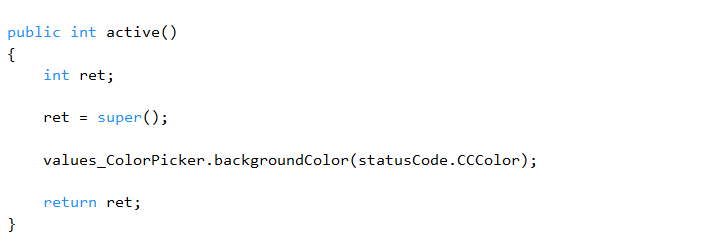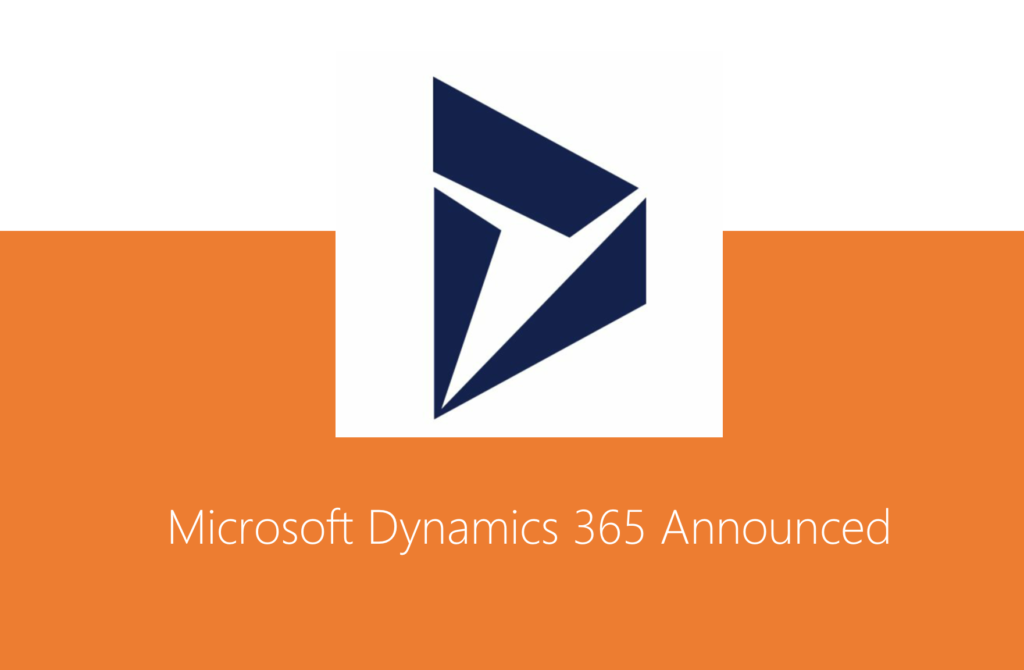AX 2012, Dynamics 365, SSRS Reporting, X++
Report Parameters for Query Based Reports – D365 SSRS
There have been many instances in projects where query-based reports are created and later customer has requested adding few filters directly on report dialog instead of adding as a range on query. At this point, converting the entire report to RDP-based is not a good option.
This post explains how one can add filters / parameters directly to Report RDL and handle validations / UI changes through AX.
Take a simple example of creating a customer transaction report that is query based.
Pre-requisite development
This article does not cover creation of few artefacts. It is expected that readers are aware of those steps and can create following artefacts before moving further:
- Create a new query for report with CustTrans table as data source
- Create a new report with the query created above and create a simple design
- Create a controller class that executes this report
- Create an output menu item that invokes the controller class to execute the report
Once above artefacts are created, go ahead to add two parameters “From date” and “To date” that applies to TransDate on CustTrans and will be added as range to query. Note that these parameters are not required as a range field in “Records to include” section but rather directly on the report dialog. In order to do this, make following code changes.
Create New Parameters Directly On The Report
Open the required custom report and expand Parameters section, right click on Parameters section and select New > Parameter
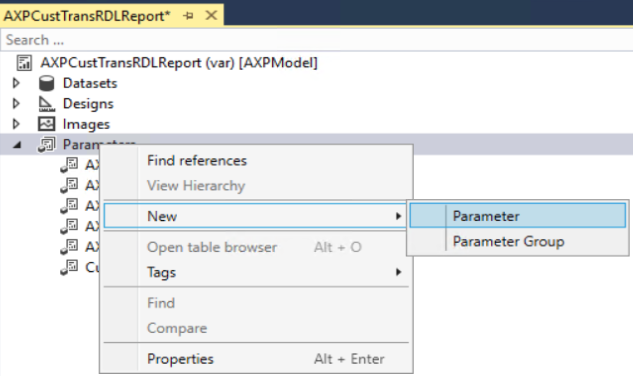
Set following properties for the parameter:
- Name: FromDate
- Data Type: DateTime
- Prompt String: From date
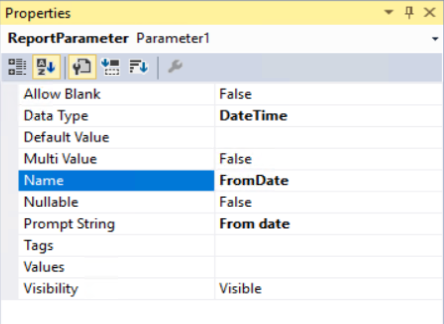
Repeat above steps for ToDate parameter. Changes required for report design are complete.
Create New Contract Class
Next step is to create new contract class extending from SrsReportRdlDataContract class. This class is required to add a validation that From date value is always less than or equal to To date value.
Note: Data contract classes used for Report Data Provider based reports utilizes DataContract and DataMember attributes to define report parameters. This data contract class needs no such attributes. This class is only required if reader wishes to perform some validations.
Following is a sample code that can be written for performing validations:
/// <summary>
/// The <c>AXPCustTransRDLReportRDLContract</c> class is the contract class for the <c>AXPCustTransRDLReport</c> report.
/// </summary>
[
SrsReportNameAttribute('AXPCustTransRDLReport.Report'),
SysOperationContractProcessingAttribute(classStr(AXPCustTransRDLReportUIBuilder),
SysOperationDataContractProcessingMode::CreateUIBuilderForRootContractOnly)
]
class AXPCustTransRDLReportRDLContract extends SrsReportRdlDataContract
{
#define.parameterFromDate('FromDate')
#define.parameterToDate('ToDate')
/// <summary>
/// Validates the parameters.
/// </summary>
/// <returns>
/// true if successful; otherwise, false.
/// </returns>
public boolean validate()
{
boolean ret = super();
if (this.getValue(#parameterFromDate) && this.getValue(#parameterToDate))
{
// Check that the FromDate is greater than ToDate
if (this.getValue(#parameterFromDate) > this.getValue(#parameterToDate))
{
ret = checkFailed("@SYS16982");
}
}
return ret;
}
}Create New UI Builder Class
The next step in this exercise is to create a UI builder class that can set some of the properties for these date dialog controls. This is required as SSRS has DataTime data type. This causes the filter controls to be rendered with Date and time options. This illustration needs only date option to be displayed.
In order to achieve this, create a UI builder class and set some of the properties of the dialog controls to display the filters in correct date format.
The class extends from regular SrsReportDataContractUIBuilder class. A sample code is illustrated below:
/// <summary>
/// The <c>AXPCustTransRDLReportUIBuilder</c> class is the UIBuilder class for the <c>AXPCustTransRDLReport</c> report.
/// </summary>
[
SrsReportNameAttribute('AXPCustTransRDLReport.Report'),
SysOperationContractProcessingAttribute(classstr(AXPCustTransRDLReportUIBuilder), SysOperationDataContractProcessingMode::CreateUIBuilderForRootContractOnly)
]
class AXPCustTransRDLReportUIBuilder extends SrsReportDataContractUIBuilder
{
#define.parameterFromDate('FromDate')
#define.parameterToDate('ToDate')
DialogField dialogFromDate;
DialogField dialogToDate;
AXPCustTransRDLReportRDLContract contract;
/// <summary>
/// Builds the dialog for the <c>AXPCustTransRDLReport</c> SSRS report.
/// </summary>
public void build()
{
Dialog dialogLocal;
dialogLocal = this.dialog();
contract = this.getRdlContractInfo().dataContractObject() as AXPCustTransRDLReportRDLContract;
dialogLocal.addGroup();
dialogFromDate = dialogLocal.addFieldValue(extendedTypeStr(FromDate),DatetimeUtil::date(contract.getValue(#parameterFromDate)), "@SYS5209","");
dialogToDate = dialogLocal.addFieldValue(extendedTypeStr(ToDate),DatetimeUtil::date(contract.getValue(#parameterToDate)), "@SYS14656");
}
/// <summary>
/// Transfers data from the dialog into the data contract object.
/// </summary>
public void getFromDialog()
{
contract.setValue(#parameterFromDate, DateTimeUtil::newDateTime(dialogFromDate.value(), 0));
contract.setValue(#parameterToDate, DateTimeUtil::newDateTime(dialogToDate.value(), 0));
}
}
Controller Class Changes
Once report parameter changes are done, go ahead with reading these parameters and apply ranges on the report query before it is executed. In order to apply ranges, modify the report controller class to add these filters before executing the report query. This is done by overriding the preRunModifyContract method of controller class and adding the code as shown below:
/// <summary>
/// The <c>AXPCustTransRDLReportController</c> class starts the customer trans - demo report.
/// </summary>
class AXPCustTransRDLReportController extends SrsReportRunController
{
#define.ReportName ('AXPCustTransRDLReport.Report')
#define.parameterFromDate('FromDate')
#define.parameterToDate('ToDate')
/// <summary>
/// Override this method to change the report contract before running the report.
/// </summary>
protected void preRunModifyContract()
{
AXPCustTransRDLReportRDLContract contract = this.parmReportContract().parmRdlContract() as AXPCustTransRDLReportRDLContract;
Query query = this.parmReportContract().parmQueryContracts().lookup(this.getFirstQueryContractKey());
FromDate fromDate = contract.getValue(#parameterFromDate);
ToDate toDate = contract.getValue(#parameterToDate);
SysQuery::findOrCreateRange(query.dataSourceTable(tableNum(CustTrans)), fieldNum(CustTrans, TransDate)).value(queryRange(fromDate, toDate));
super();
}
public static void main(Args _args)
{
AXPCustTransRDLReportController controller = new AXPCustTransRDLReportController();
controller.parmReportName(#ReportName);
controller.parmArgs(_args);
controller.startOperation();
}
}Once all the code changes are done, build the project, deploy report and execute the report from front end. The report dialog now shows as illustrated below:
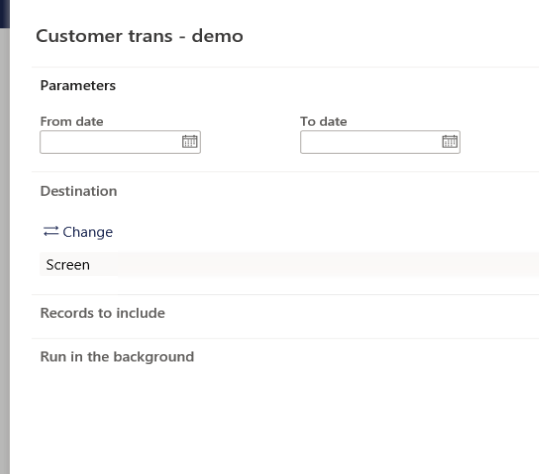
The report filters are also applied as illustrated below.
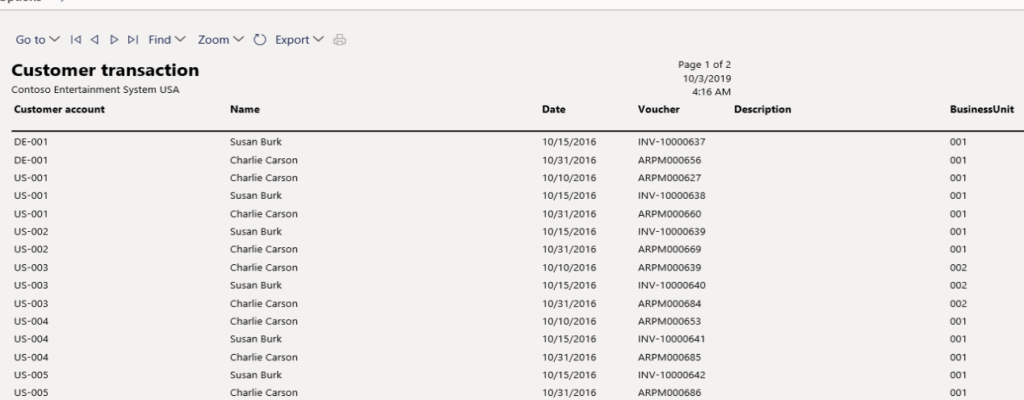
As explained in this article, one can easily add some basic filter options to query-based reports.
Happy Reporting!
Dynamics 365, Uncategorized
How to Color code data records using configurable colors for easy identification in Dynamics 365 For Finance & Operations
Have you ever come across requirements where business often wants easier ways of identifying data records in certain status with specific color coding of the records? For example you might want to see all Approved Sales or Purchase orders marked in “Green Color”, and all Rejected/In Review sales orders marked in Orange/Red color. This was just an example to name, but think of applying this to any real time business scenario !!
Our experts have handled these requirements for some of our customers in our recent projects and one of our team members shares his experience here in this post.
In D365 Finance and Operations, let’s assume there is scenario where in the form grid lines need color coding based on the value of a specific data field whose color code can be selected as a setup, Example – Status Codes.
WinApi is the main class that gets used to achieve this in Dynamics AX2012. But with the deprecation of most of this class methods especially related to color picker in D365 Finance and Operations, we may need to use a new class called ColorSelection.
Implement the below logic / steps to accomplish this in D365 Finance and Operations.
Output
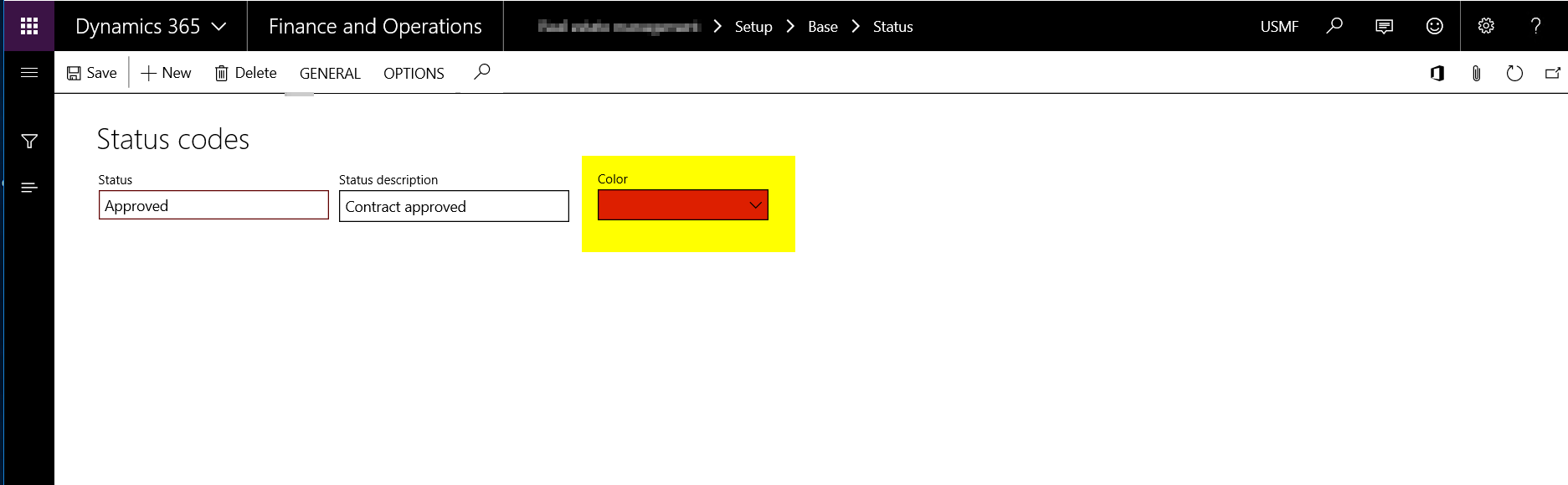
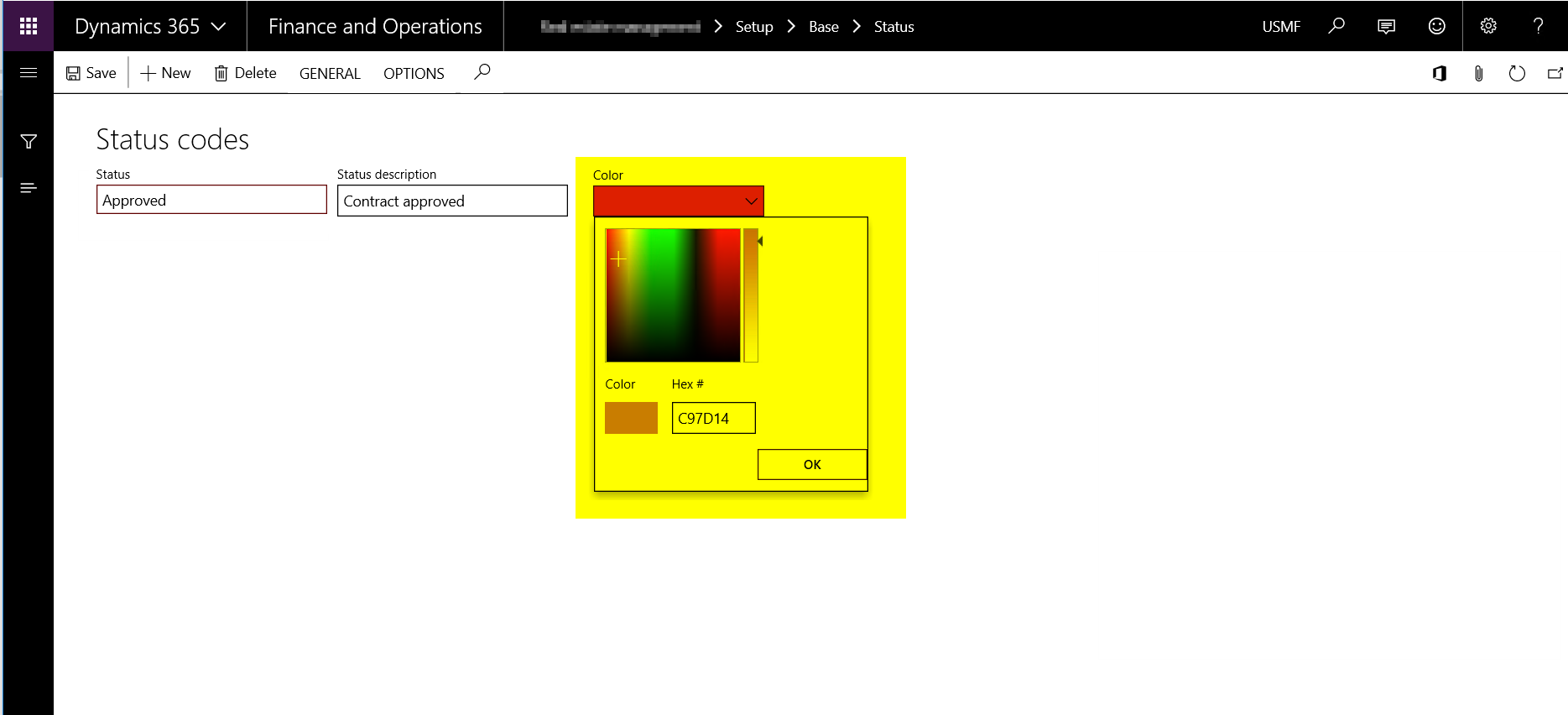

Table Field – CColor
Create a new integer field by extending the standard EDT CColor in any table where the color code needs to be stores as a setup.
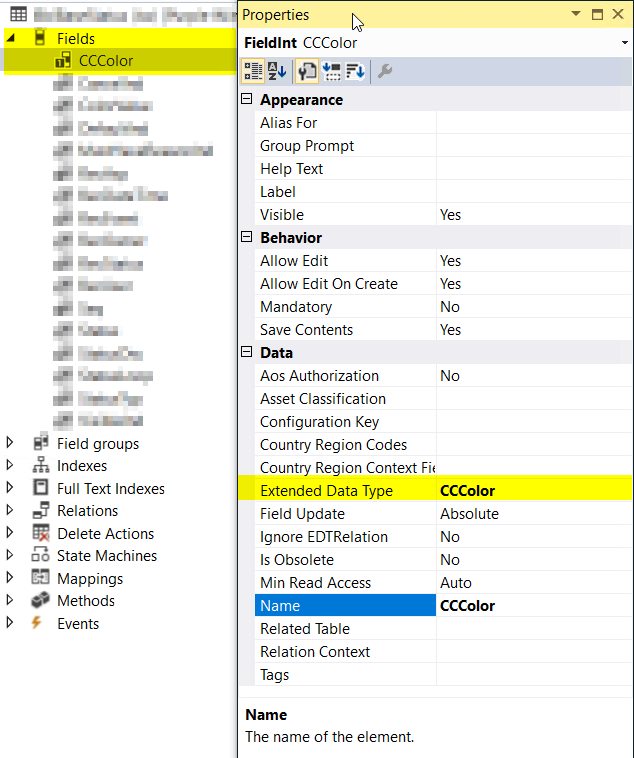
Setup Form –
Add an Form integer control to populate a lookup and select the color through a color picker.
Set the control properties as –
- Auto Declaration – Yes
- Lookup Button – Always
- Show Zero – No
Create three methods as –
· Lookup – Overridden method on the form integer control.
· SetColor – New Edit method at data source level.
· Active – Overridden method at data source level.
Form Control & Properties
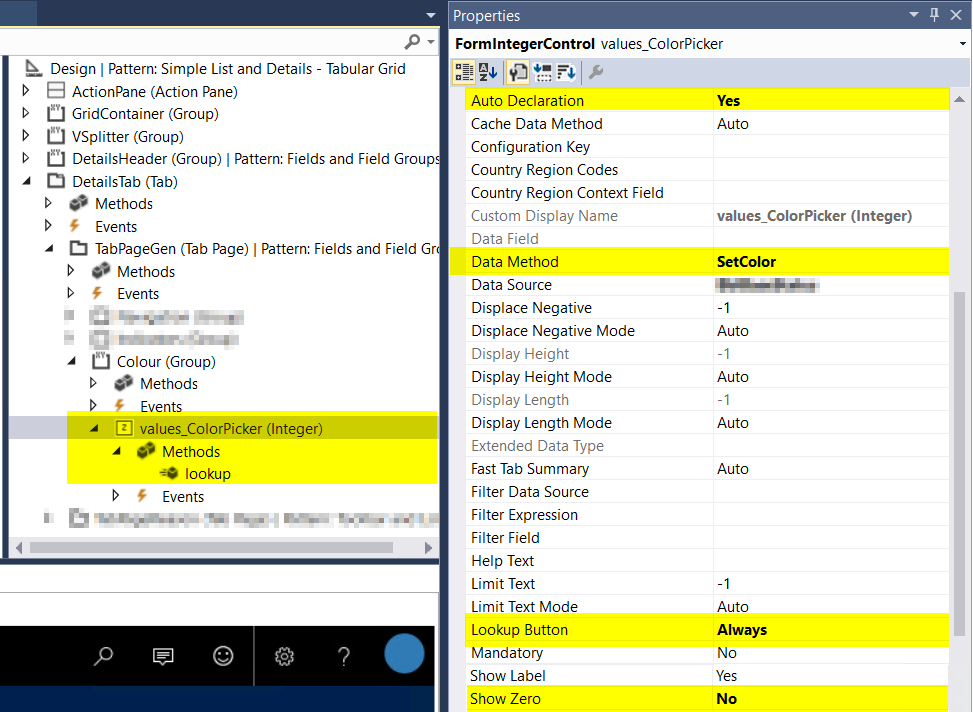
Form Control Lookup Method
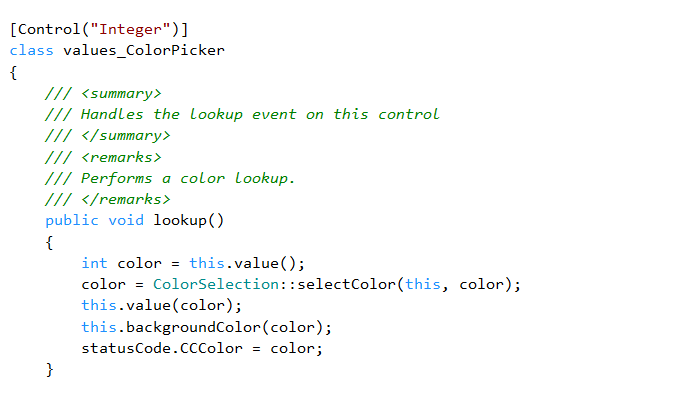
Form Control Data Method (Edit Method)
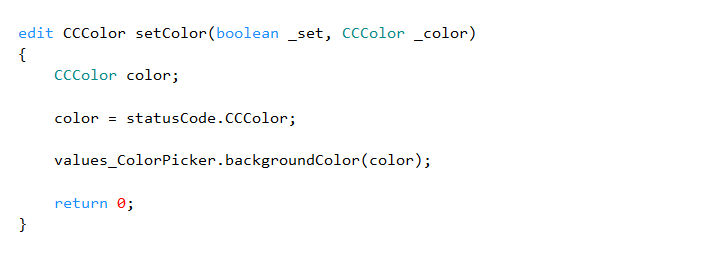
Data Source Active Method
Transaction Form –
To apply color code on the transaction form grid records, add the below code by overriding the below method at data source level –
· DisplayOption – Overridden method on the form data source level.
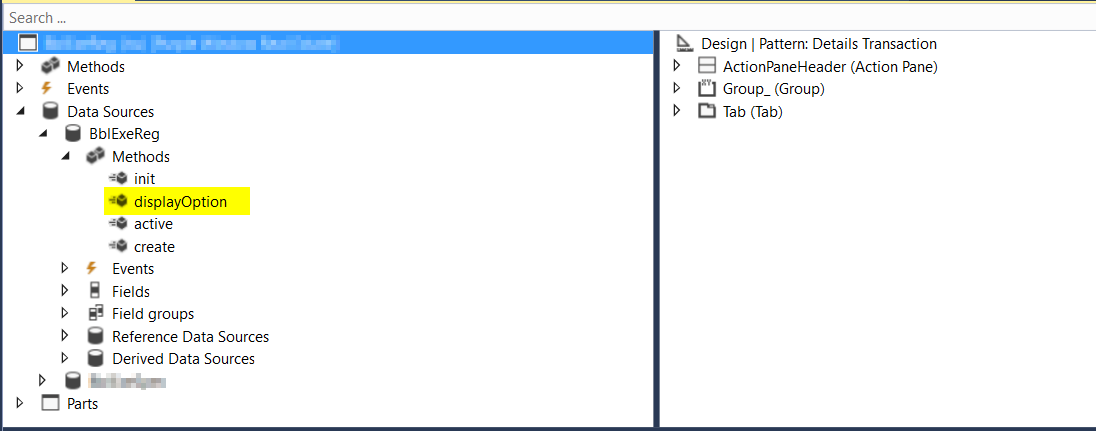
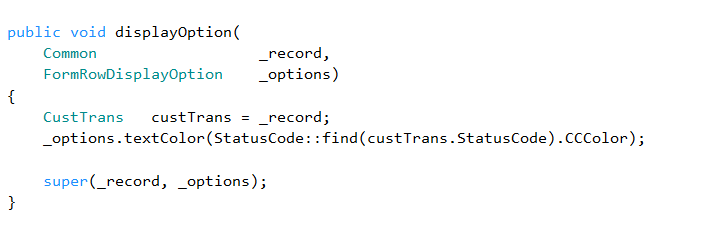
That’s it for this post. Stay tuned for more !!
And, Of course, If you need assistance with this or with anything related to Dynamics 365 or Dynamics AX Services and support, feel free to contact [email protected].
Regards,
Team Axpedite
Dynamics 365
Microsoft Dynamics 365, App Source, Learn more on future of Dynamics Platform
The announcement which Microsoft made a week before WPC 2016 and then followed by more revealing at the WPC event in Toronto this year probably gave all of you an idea of the new addition to the Dynamics family of products “Microsoft Dynamics 365”.
Microsoft Dynamics 365 is an upcoming solution platform due to be released this fall, will eventually replace significant portion of the current Dynamics CRM and ERP cloud product offerings.
Dynamics 365 primarily aims at bringing together the best of Dynamics CRM and ERP in the cloud into one cloud service with specific purpose built business apps for each of your key business processes such as field service, PSA, sales, finance and operations. It also tries to create a competitive edge in the way customers buy software subscriptions and licenses providing them flexible and cheaper options.
Below are some of the web and blog posts by several leaders that gives enough insights to the details of Microsoft Dynamics 365.
Satya Nadella explains how Dynamics 365 can help reinvent business processes and gives his insights at the linked in post below.
https://www.linkedin.com/pulse/reinventing-business-processes-satya-nadella?trk=prof-post
The engineering leads at Microsoft explains Dynamics 365 and AppSource in the post below.
Experts at MSDynamicsWorld have explained Dynamics 365 in the post below.
Experts at CRM software blog have also explained Dynamics 365.
http://www.crmsoftwareblog.com/2016/07/introducing-microsoft-dynamics-365/